YouTube Advance - How to Monetize YouTube Video with Adsense Association to YouTube Account Step by Step
How to Enable Monetization in Youtube Account and Monetize Videos
YouTube video monetization gives you opportunity to get paid
for the Advertisement (Ads) shown on your video in YouTube. It’s an easy
process and doesn’t take more than 10 minutes. I will guide you step by step to
enable monetization on your YouTube videos:
- Login to your YouTube Account.
- Click on the top right account icon and the
click Creator Studio. You will be navigated to Dashboard.
- Click on the CHANNEL tab on left side navigation
and you will be navigated to the Status and Features page.
- Click on the Enable button in Monetisation Section Box.
- You will be navigated to the CHANNEL
-> Monetisation Page when you need to click associate Adsense link which
will take you to the adsense signup process.
- You can either choose to create new
Adsense account or associate a already existing account.
- When
you get Confirmed association of your YouTube account with Adsense account, you
will be taken back to the same page CHANNEL -> Monetisation with a status message
like “Your account is enabled. You can enable or disable individual
videos for monetisation in the Video Manager.”
Now your YouTube Account is
associated with your Adsense account and YouTube will be named as Hosted
Account Type in your Adsense account. You are almost ready to start monetising
your videos.
Go to edit page of any video by clicking edit button in Video Manager that
you want to monetize or upload a new video to YouTube. In both the case you
will be landed to the video edit page. Now go to the monetisation tab under
video and SWITCH ON/OFF the monetisation setting for the video.
You are done now and your YouTube
video is ready to be monetised. Congrats !!
Tips and Tricks: To resolve few issues while associating Adsense to Youtube :
Issue:
- I'm trying to link a youtube channel to Adsense (the youtube channel is on different account/email than AdSense).
- Youtube Adsense not working | Can't associate Adsense Account To Youtube Channel.
- How to Solve YouTube Channel & Adsense Acc Linking/Association ?
Resolution:
When you click on the associate Adsense link and navigated to the Adsense signup/signin page, open a new tab with your Gmail id with which you have logged into the YouTube and logout. Login with your Adsense Gmail id. After doing this go back to the first tab and refresh the link from YouTube to associate Adsense. This way your association process flow will be much easier.
Thanks for your valuable
comments.



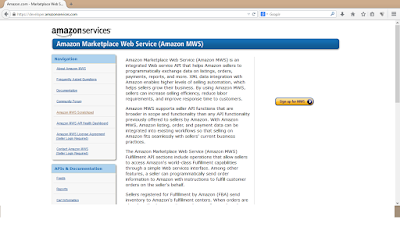

Comments
Post a Comment